Searching / Connecting / Pairing Vehicles
Ruby can connect to multiple vehicles and store them in memory. You can switch between vehicles at any time.
After the first instalation, the controller will pair automatically with the new vehicle. If you delete the vehicle from the memory or you reinstall it or you want to connect to a different vehicle, then the first step is to search for the vehicle:
Searching:
You can find vehicles by using the search functionality. You can search manually on a particular frequency or search automatically on all frequencies in a band.
When a vehicle is found, you are presented with two options: to connect to the vehicle in control mode, or to connect in spectator mode.
In both cases, the vehicle is stored in memory.
When you are connected in controll mode, you have full controll over the vehicle.
When you are connected in spectator mode, you can only see the live video feed. You can not controll the vehicle in any way or do any changes.
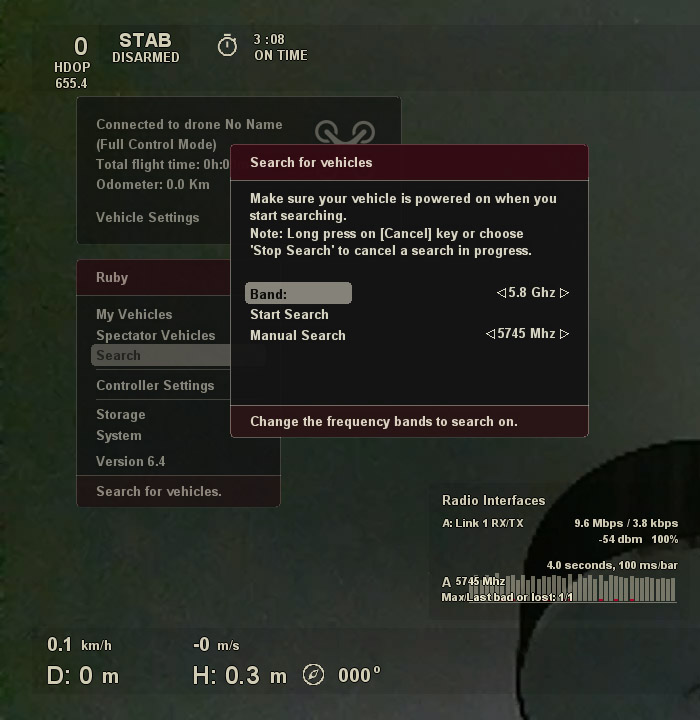
Searching for vehicles: Menu->Search
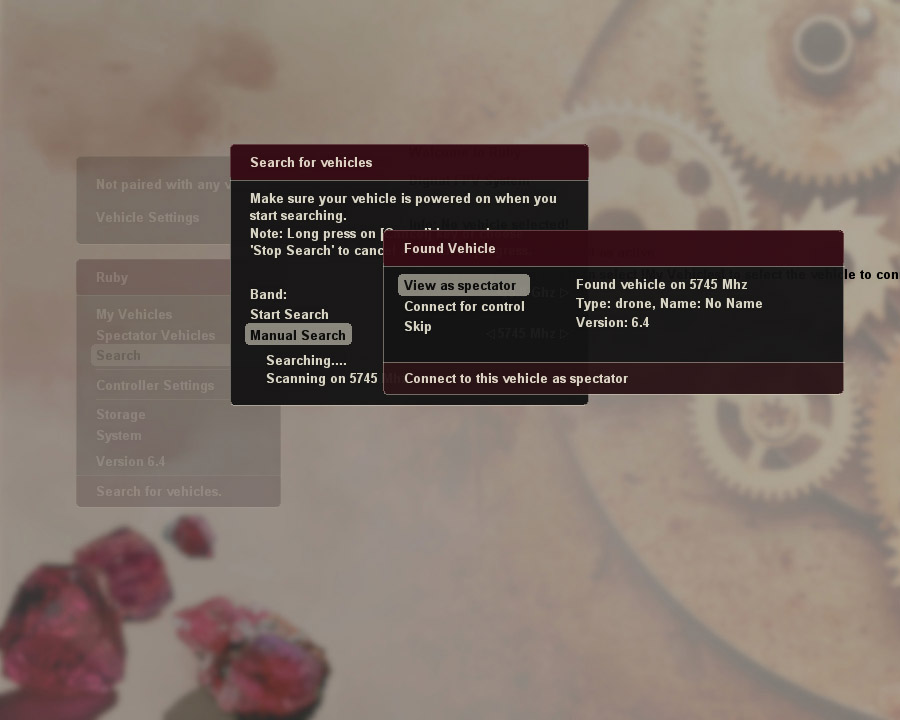
Connecting to a vehicle
Switching Vehicles:
Later on, you can switch to different vehicles you have previously connected to using the following menus:
* My vehicles: shows you the list of vehicles stored in memory that you connected to previously in controll mode;
* Spectator vehicles: shows you the list of vehicles stored in memory that you connected to previously in spectator mode;
If you want to change the type of connection to a vehicle, just search for it again and choose the new connect mode you desire when presented with the connect options.
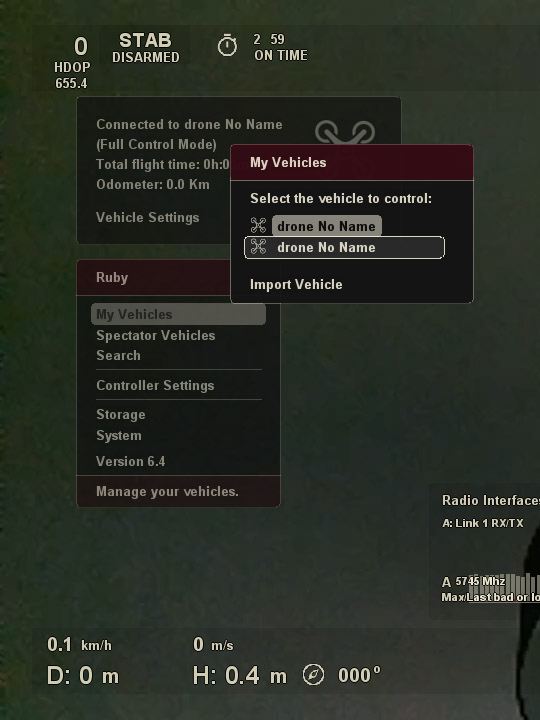
Selecting a vehicle stored in memory
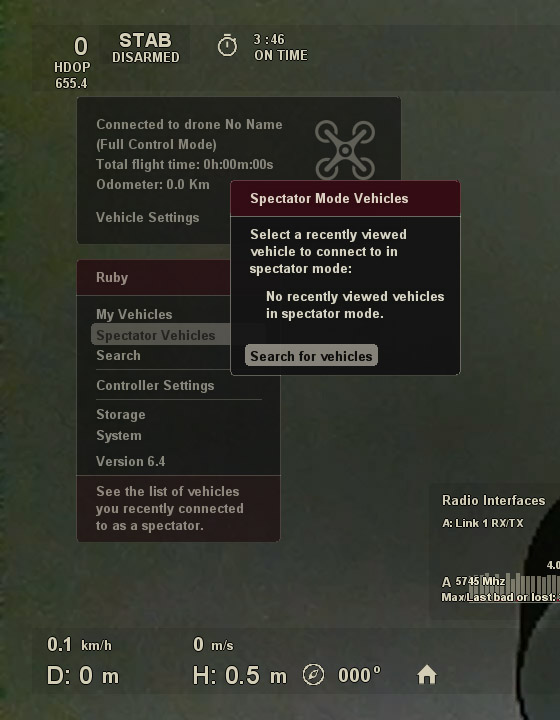
Selecting a spectator vehicle stored in memory
Previous user guide section:
Next user guide sections:
 Ruby
Ruby